Installing boot9strap (MSET9 CLI)
技术细节(选看)
MSET9 is an exploit for the System Settings application developed by zoogie. It exploits a flaw where the ID1 (the second 32-character folder name inside of the Nintendo 3DS folder, inside of the ID0) can be any name as long as it is 32 characters. Performing a specific sequence of actions results in the console executing the instructions that are encoded into the ID1 folder name, which can be used to grant full control over the 3DS.
兼容性注意
This page requires a computer running Windows, Linux, or macOS. If you have an Android phone/tablet or a Chromebook, follow Installing boot9strap (MSET9 Play Store) instead. If you do not have access to any of these devices, you will need to use an alternate exploit.
你需要准备点啥?
- The latest release of MSET9 (the Release
.zipfile) - Any 3.x version of Python installed on your computer
- If you are on Linux or macOS, you may already have Python 3. Check by opening a Terminal window and entering
python3 -V. If this returns a version number, it will work for this guide.
- If you are on Linux or macOS, you may already have Python 3. Check by opening a Terminal window and entering
操作步骤
On this page, you will use the MSET9 script, which is used to trigger MSET9. If you get a numbered error (e.g. Error 01) when running the script, the solution to that error can most likely be found on the troubleshooting page.
第一步 – 准备工作
In this section, you will prepare the SD card data necessary for the MSET9 exploit to trigger.
- Power on your console with your SD card inserted
- Open Mii Maker
- Wait for your console to reach the “Welcome to Mii Maker” screen, then exit Mii Maker
- You may see this screen, which indicates the necessary data has been created
- If you just reach the normal Mii Maker screen, exit Mii Maker and continue to the next step
- 将主机关机
- 将你的 SD 卡插入到电脑
-
Copy everything from the Release
.zipto the root of your SD card, overwriting any existing files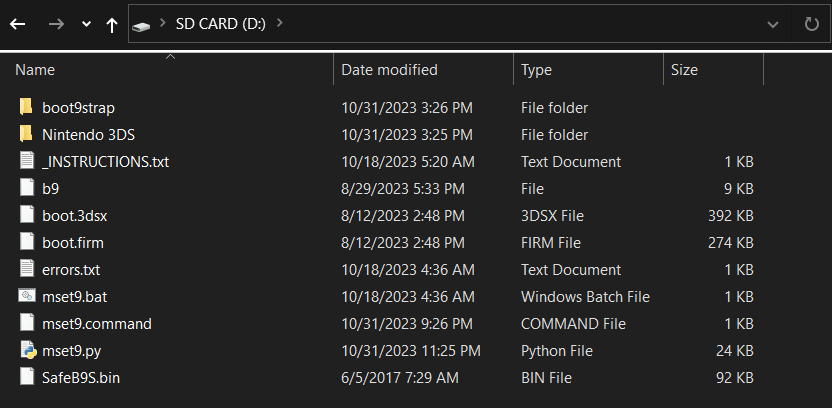
- Run the MSET9 script:
- Windows: Double-click
mset9.bat - macOS: Double-click
mset9.commandand enter your password if prompted - Linux: open a Terminal window,
cdto the root of your SD card, then typepython3 mset9.pyand press Enter
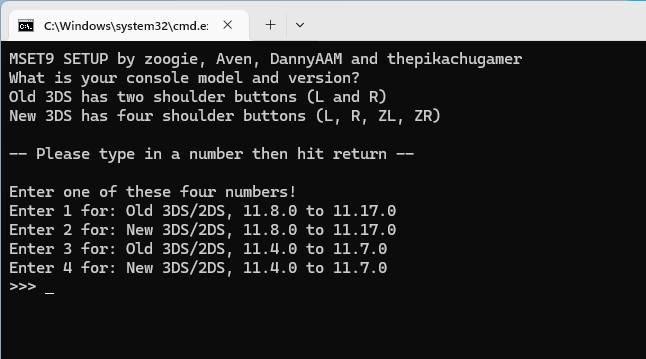
- Windows: Double-click
- Type the number corresponding to your console model and version, then press Enter
- The window should change to this:

- Ensure that the correct console model and version is displayed
- Type
1, then press Enter to ensure your console is prepared for MSET9- If you get an error, check the troubleshooting, then try again
- If you get “Error 10: Database(s) malformed or missing!”, follow the instructions here, then go back to Step 7 of this section
- If you see the message “Everything appears to be functional!”, press Enter to close the MSET9 script
- Reinsert your SD card into your console
- Power on your console
Section II - MSET9
In this section, you will trigger MSET9 to launch SafeB9SInstaller (the custom firmware installer).
These instructions must be followed EXACTLY, so double-check EVERYTHING you are doing to avoid errors!
- Hover over the System Settings icon using the D-Pad (do not select it yet)
- Power off, then power on your console
- Press (A) to launch System Settings
- Navigate to
Data Management->Nintendo 3DS->Extra Data(image) - Do not press any buttons or touch the screen
- With the console STILL ON, and without pressing any buttons or touching the screen, remove your SD card from your console
- The menu will refresh and say that no SD card is inserted, which is expected
- 将你的 SD 卡插入到电脑
- Run the MSET9 script:
- Windows: Double-click
mset9.bat - macOS: Double-click
mset9.commandand enter your password if prompted - Linux: open a Terminal window,
cdto the root of your SD card, then typepython3 mset9.pyand press Enter
- Windows: Double-click
- Type the number corresponding to your console model and version, then press Enter
- In the MSET9 window, type
2, then press Enter to inject MSET9- You should see “MSET9 successfully injected!”
- Press Enter to close the MSET9 script
- Reinsert your SD card into your console without pressing any buttons or touching the screen
- 如果一切成功的话,你将自动进入 SafeB9SInstaller
- If you get a red screen or the console gets stuck on a loading screen, follow the troubleshooting guide
第三步 – 安装 boot9strap
In this section, you will install custom firmware onto your console.
- When prompted, input the key combo given on the top screen to install boot9strap
- If a step on the lower screen has red-colored text, and you are not prompted to input a key combo, follow this troubleshooting guide
- Once it is complete, press (A) to reboot your console
- 你的主机应该会在开机后进入 Luma3DS 配置菜单
- Luma3DS 配置菜单用于设置 Luma3DS 自制固件的可选功能 其中有许多功能可用于个性化或调试
- 对于本手册的目的而言,请不要修改默认设置(不要选中或者取消选中任何东西)
- 如果你的主机在你尝试开机后直接自动关机了,请确认你已经从 Luma3DS
.zip中复制了boot.firm文件到你的 SD 卡根目录中
- 按下 “Start” 键保存设置并重启
Section IV - Removing MSET9
In this section, you will remove MSET9 to prevent further issues. (This will not remove the custom firmware that you just installed.)
Do NOT skip this section! If you skip it, applications may crash unexpectedly and you will encounter errors on the next page!
- 将主机关机
- 将你的 SD 卡插入到电脑
- Run the MSET9 script:
- Windows: Double-click
mset9.bat - macOS: Double-click
mset9.commandand enter your password if prompted - Linux: open a Terminal window,
cdto the root of your SD card, then typepython3 mset9.pyand press Enter
- Windows: Double-click
- Type the number corresponding to your console model and version, then press Enter
- In the MSET9 window, type
3, then press Enter to remove MSET9- You should see “Successfully removed MSET9!”
- Press Enter to close the MSET9 script
At this point, your console will boot to Luma3DS by default.
- Luma3DS does not look any different from the normal HOME Menu. If your console has booted into the HOME Menu, it is running custom firmware.
- On the next page, you will install useful homebrew applications to complete your setup.
Did you follow Section IV (Removing MSET9)? That section is MANDATORY!