Installing boot9strap (Soundhax)
Technical Details (optional)
For technical details on the exploits that you will be using on this page, see here (Soundhax) and here (universal-otherapp).
Compatibility Notes
Soundhax (when combined with universal-otherapp) is compatible with versions 1.0.0 through 11.3.0 in all regions.
What You Need
- The latest release of Soundhax (for your region, console, and version)
- If Soundhax appears in your browser as an unplayable video, press Ctrl+S or Cmd+S to save it to your computer
- The latest release of SafeB9SInstaller (direct download)
- The latest release of boot9strap (direct download)
- The latest release of Luma3DS (the Luma3DS
.zipfile) - The latest release of universal-otherapp (
otherapp.bin)
Instructions
Section I - Prep Work
In this section, you will copy the files needed to trigger both Soundhax and universal-otherapp.
- Power off your console
- Insert your SD card into your computer
- Copy the Soundhax
.m4ato the root of your SD card- The root of the SD card refers to the initial directory on your SD card where you can see the Nintendo 3DS folder, but are not inside of it
- Copy
otherapp.binto the root of your SD card - Copy everything from the Luma3DS
.zipto the root of your SD card - Create a folder named
boot9strapon the root of your SD card - Copy
boot9strap.firmandboot9strap.firm.shafrom the boot9strap.zipto the/boot9strap/folder on your SD card - Copy
SafeB9SInstaller.binfrom the SafeB9SInstaller.zipto the root of your SD card - Reinsert your SD card into your console
- Power on your console
INFO
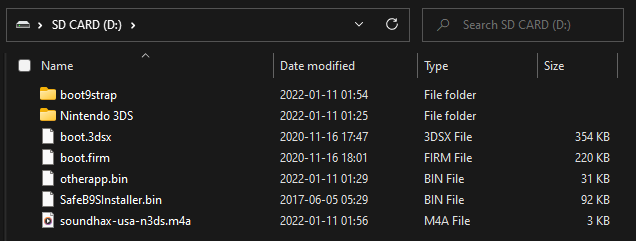
INFO

Section II - Launching SafeB9SInstaller
In this section, you will launch Soundhax through the Nintendo 3DS Sound app, which will use universal-otherapp to launch the boot9strap (custom firmware) installer.
Launch Nintendo 3DS Sound
INFO
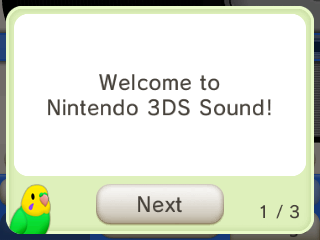
If you've never opened Nintendo 3DS Sound before and get tips on how to use it from a bird icon, go through all of the bird tips, then close the app normally and relaunch it
- In this situation, launching Soundhax immediately would cause these tips to appear on every launch of the Nintendo 3DS Sound until this is done
Go to
/SDCARD, then play "❤️ nedwill 2016"- This may take many (up to 10) tries
- If you see the message "Could not play", you are either on a system version incompatible with Soundhax or downloaded the wrong Soundhax release
- If it freezes, force the console to power off by holding the power button, then try again
- If you get a different error, follow this troubleshooting guide
INFO
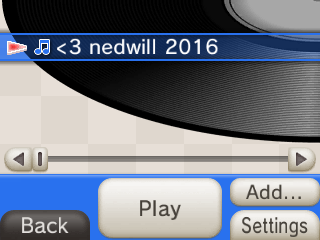
If the exploit was successful, you will have booted into SafeB9SInstaller
Section III - Installing boot9strap
In this section, you will install custom firmware onto your console.
- When prompted, input the key combo given on the top screen to install boot9strap
- If a step on the lower screen has red-colored text, and you are not prompted to input a key combo, follow this troubleshooting guide
- Once it is complete, press (A) to reboot your console
- Your console should have booted into the Luma3DS configuration menu
- Luma3DS configuration menu are settings for the Luma3DS custom firmware. Many of these settings may be useful for customization or debugging
- For the purpose of this guide, leave these options on the default settings (do not check or uncheck anything)
- If your console displays a white notification LED and shuts down when you try to power it on, ensure that you have Luma3DS's
boot.firmon the root of SD card (insideLuma3DSvX.X.X.zip)
- Press (Start) to save and reboot
At this point, your console will boot to Luma3DS by default.
- Luma3DS does not look any different from the normal HOME Menu. If your console has booted into the HOME Menu, it is running custom firmware.
- On the next page, you will install useful homebrew applications to complete your setup.
TIP
Continue to Finalizing Setup