File Extensions (Windows)
Required Reading
This is an add-on section for disabling Windows's default behavior of hiding file extensions.
This will make it easier for you to find the referenced files in the rest of this guide.
Instructions
Windows 11
Launch File Explorer by opening any directory, such as your SD card directory
Click the "View" option in the toolbar
Go to "Show"
Click "File name extensions" to enable it
INFO
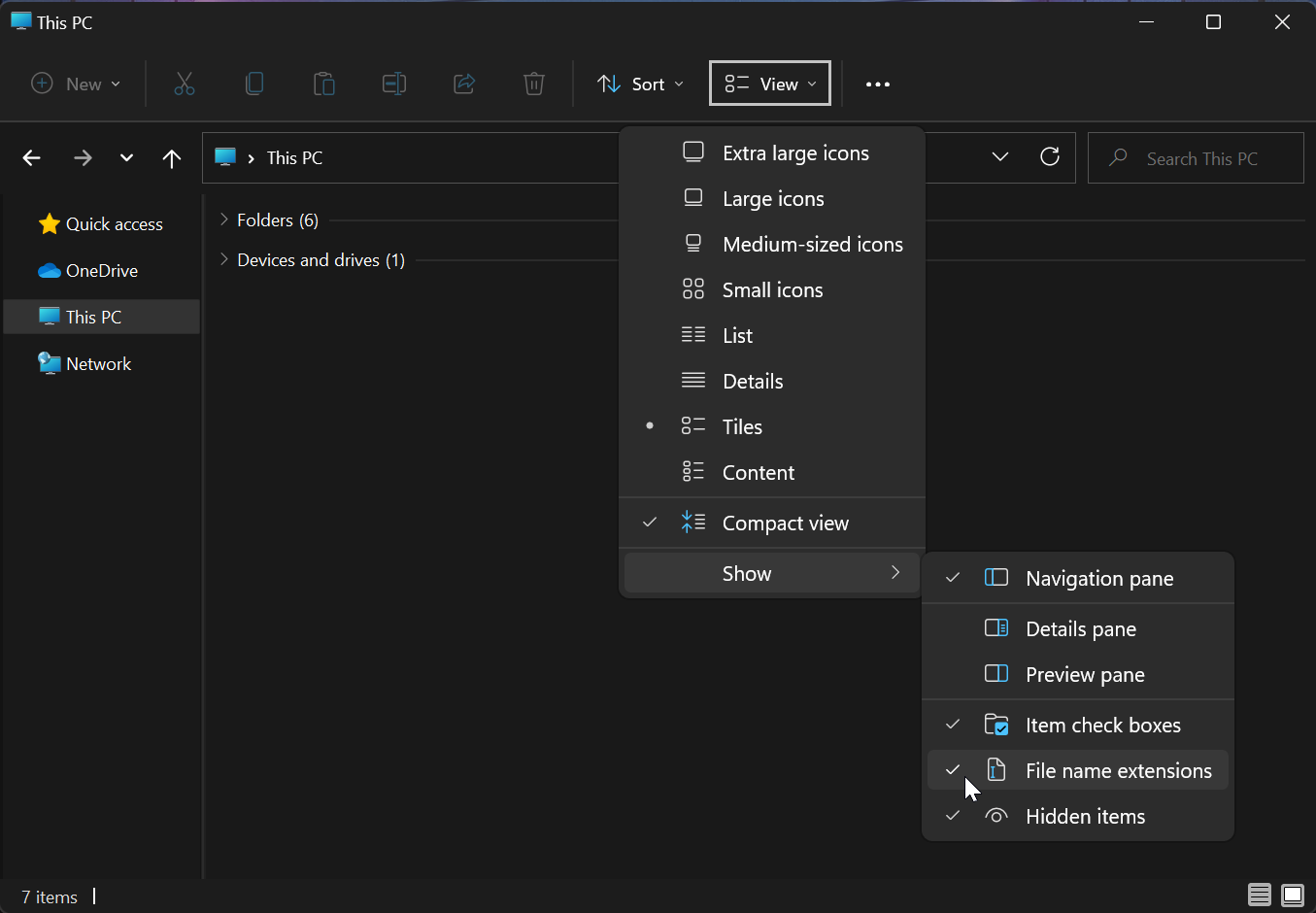
Windows 10 / 8.1 / 8
Launch File Explorer by opening any directory, such as your SD card directory
Click the "View" option on the ribbon menu
Check the box labeled "File name extensions"
INFO
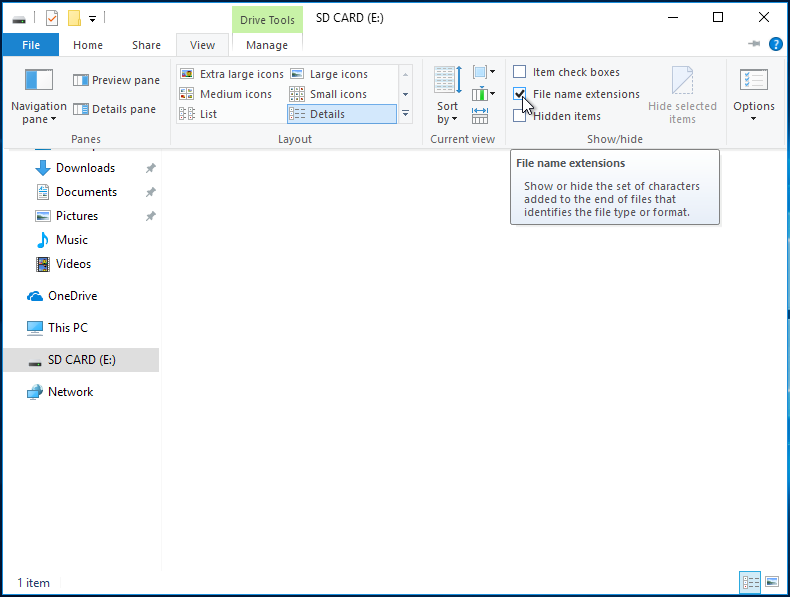
Windows 7
Open the start menu by clicking on it or using the Windows key
Search for "Folder Options" and select the corresponding result
INFO
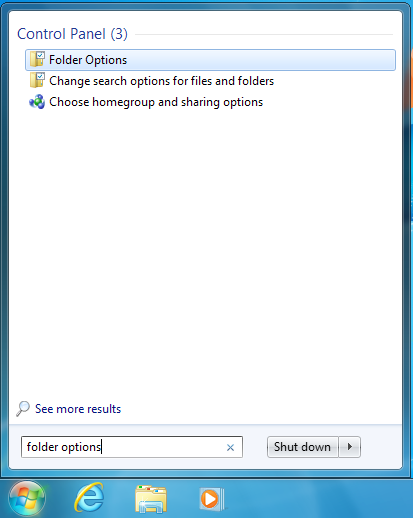
Click the "View" option at the top of the Folder Options menu
Uncheck the box labeled "Hide extensions for known file types"
INFO
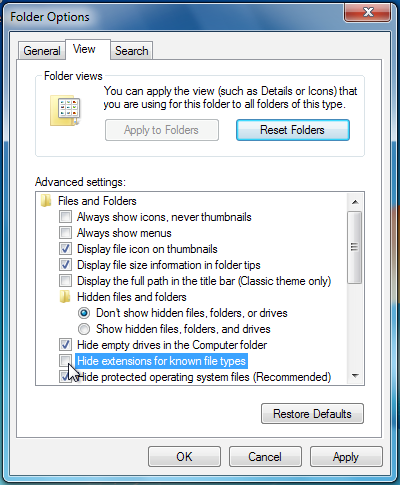
TIP
Continue to Get Started