Finalizando a Instalação
Leitura Obrigatória
Na página anterior, você instalou o boot9strap, um loader de custom firmware que carrega o arquivo boot.firm do cartão SD ou NAND (memória interna). Neste caso, estamos usando o Luma3DS por LumaTeam como nosso boot.firm para alterar o console, permitindo que ele execute software homebrew.
Nesta página, faremos backups de arquivos críticos do sistema e instalaremos os seguintes programas de homebrew. A maioria dessas etapas serão automatizadas usando um script que você irá executar no seu console.
INFO
O script irá instalar os seguintes aplicativos:
- FBI por Steveice10 (instala aplicativos formatados em CIA)
- Homebrew Launcher Loader pelo PabloMK7 (executa o Homebrew Launcher, para homebrew em formato 3DSX)
- Anemone3DS por astronautlevel2 (instala temas, splashes e insígnias)
- Checkpoint de BernardoGiordano/FlagBrew (gerencia dados salvos para jogos de 3DS/DS)
- ftpd by mtheall (permite acesso sem fio ao cartão SD do 3DS via FTP)
- Universal-Updater por Universal-Team (loja de aplicativos no dispositivo para baixar homebrew através do Wi-Fi)
- GodMode9 por d0k3 (ferramenta multiuso para extrair dados da memória interna ou de cartuchos)
Se você não quer um destes aplicativos, você pode removê-los depois de concluir esta página navegando até Configurações do Sistema -> Gerenciamento de Dados -> Nintendo 3DS -> Software. (GodMode9 não pode ser removido desta maneira e é geralmente necessário para outras funções.)
Links do código-fonte (opcional)
Todos os aplicativos instalados neste guia são de código aberto. Se você está interessado em ver como eles funcionam, ou gostaria de deixar uma estrela para mostrar sua apreciação, seu código-fonte está vinculado aqui:
Notas de Compatibilidade
INFO
Se a sua instalação do CFW anterior era baseada em EmuNAND e você deseja mover o conteúdo da sua EmuNAND/RedNAND para SysNAND, siga Mover EmuNAND antes de seguir esta página. Se você não sabe o que é uma EmuNAND, isso não se aplica a você.
O que é necessário
- x_finalize_helper.firm (download direto)
- finalize.romfs (download direto)
Instruções
Seção I - Preparação
Nesta seção, você copiará os arquivos necessários para seguir o resto das instruções nesta página.
- Desligue seu console
- Insira o cartão SD no seu computador
- Copie
finalize.romfspara a raiz do seu cartão SD - Abra a pasta
lumano seu cartão SD e crie uma pasta chamadapayloadsdentro, se já não existir - Copie
finalize_helper.firmpara a pastapayloads - Reinsira o cartão SD no seu console
As capturas de tela abaixo indicam o layout mínimo do cartão SD que é necessário para seguir esta página. Você pode ter arquivos ou pastas extras no seu cartão SD, dependendo da sua instalação anterior ou do método que você seguiu.
INFO

INFO
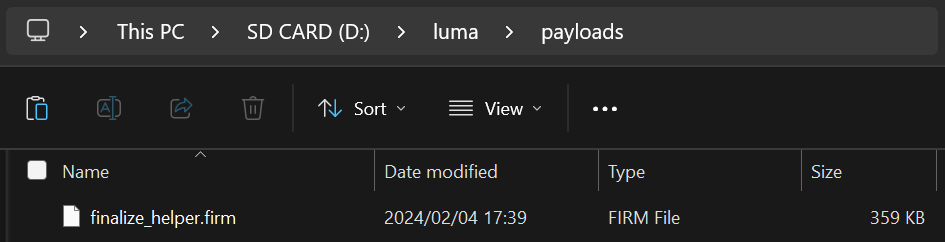
Seção II - Atualizando o Sistema
Nesta seção, você atualizará seu sistema para a versão mais recente, que é seguro de fazer com custom firmware.
- Atualize seu console indo em Configuração do Console, depois em "Outras Configurações", então vá para a direita até o final e selecione "Atualização"
- Atualizações feitas enquanto usa B9S + Luma (o que você tem) são seguras
- O atualizador pode exibir uma mensagem dizendo "O console já está atualizado" ao invés de atualizar. Isso é normal se você já está atualizado; continue para a próxima seção
- Se isso resultar em um erro, defina suas configurações de DNS para "Automático" e suas configurações de Proxy para "Não"
- Se isso ainda lhe der um erro, siga este guia de troubleshooting
Seção III - Configuração do RTC e DSP
Nesta seção, você irá sincronizar o relógio interno do seu 3DS com a hora real e descarregar o firmware de som (que é necessário para que alguns softwares de homebrew utilizem o som corretamente).
- Aperte (Gatilho Esquerdo) + (D-pad pra baixo) + (Select) ao mesmo tempo para abrir o menu Rosalina
- Se algum desses botões estiver quebrado, baixe o arquivo config.ini e coloque-o na pasta
luma, substituindo o arquivo já existente. Isso vai mudar a combinação de botões do Rosalina menu para (X) + (Y)
- Se algum desses botões estiver quebrado, baixe o arquivo config.ini e coloque-o na pasta
- Selecione "Miscellaneous options"
- Selecione "Dump DSP firmware"
- Pressione (B) para continuar
- Selecione "Nullify user time offset"
- Pressione (B) para continuar
- Aperte (B) para retornar para o menu principal do Rosalina
- Aperte (B) para sair do menu do Rosalina
Seção IV - Configuração do Script
Nesta seção, você usará uma série de scripts para automatizar a instalação de homebrews, limpeza de cartão SD e backup de arquivos do sistema.
- Desligue seu console
- Aperte e segure (X), e enquanto segura (X), ligue o console. Isto irá iniciar o Finalizing Setup Helper
- Se você inicializar no Menu HOME, sua pasta
payloadspode estar nomeada incorretamente ou no local errado - Se você encontrar um erro, consulte a página de troubleshooting
- Se você inicializar no Menu HOME, sua pasta
- Se o Helper for bem-sucedido, o seu console iniciará no GodMode9
- A partir deste ponto, você pode acessar o GodMode9 segurando START enquanto liga o console
- Se você for solicitado para criar um backup de arquivos essenciais, aperte (A) pra fazê-lo, e depois aperte (A) para continuar quando ele for concluído
- Se você for solicitado para consertar o RTC date&time, pressione (A) para consertar, então insira a data e a hora, depois pressione (A) para continuar
- Aperte (Home) para abrir o menu de ações
- Selecione "Scripts..."
- Selecione "finalize"
- Siga as instruções no script, respondendo a quaisquer perguntas que lhe sejam feitas
- Se você ver "Information #05: No title database", pressione (A) para importar e aperte os botões na tela para prosseguir
- Se você encontrar um erro, siga as instruções na mensagem de erro ou consulte a página de troubleshooting
- Uma vez que o script disser "Setup complete!", aperte (A) para desligar o dispositivo
- Se você NÃO ver a mensagem "Setup complete!", o script não foi bem-sucedido e você terá que refazer esta seção a partir do Passo 3
- Insira o cartão SD no seu computador
- Copie a pasta
/gm9/backups/no seu cartão SD para um local seguro no seu computador- Esta pasta contém backups críticos de arquivos e deve ser copiada para vários locais (por exemplo, armazenamento online) se possível
- Os dois arquivos da SysNAND são seu backup da NAND e podem ser usados para reverter seu console para um estado funcional, em caso de um brick devido a problemas de software
- O arquivo
essential.exefscontém arquivos únicos do seu console e pode ser usado para recuperar seus dados, em caso de uma falha de hardware
- Se você ainda os tiver, exclua os dois arquivos
SysNANDda pasta/gm9/backups/do seu cartão SD- O arquivo
essential.exefsé pequeno e pode ser mantido no seu cartão SD para fácil acesso
- O arquivo
TIP
Você terminou! Custom firmware agora está totalmente configurado no seu console.
INFO
Tentando descobrir o que fazer com seu dispositivo recém-modificado? Visite nossa wiki!
Informações e Notas
INFO
Aqui estão alguns combos que você deve saber:
- Segurar (Select) ao ligar o console irá abrir o menu de configuração do Luma3DS.
- Segurar (Start) ao ligar o console irá abrir o GodMode9, ou se você tiver vários payloads na pasta
/luma/payloads/, o chainloader do Luma3DS. - Por padrão, pressionar (Gatilho Esquerdo) + (D-Pad para Baixo) + (Select) enquanto no modo 3DS abrirá o menu Rosalina, onde você pode verificar informações do sistema, fazer capturas de tela, habilitar cheats, e muito mais. Isto pode ser alterado a partir do menu do Rosalina.
- Segurar (Start) + (Select) + (X) ao ligar o console fará com que o LED de notificação mostre uma cor, para fins de depuração. Veja o changelog para uma lista.
Pretendo
Pretendo é um serviço de substituição da Nintendo Network, que ressuscita serviços on-line da Nintendo Network. Também revive o serviço Miiverse através do juxtaposition. O guia oficial pode ser encontrado aqui.
Nota: Pretendo não suporta todos os serviços on-line, porém trabalho está sendo feito para que isso seja possível.
Uma lista de jogos que o Pretendo suporta pode ser encontrada aqui.
INFO
Para informações sobre como usar os vários recursos do GodMode9, confira as páginas Uso do GodMode9 e Fazendo Dump de Aplicativos e Jogos de Cartucho.